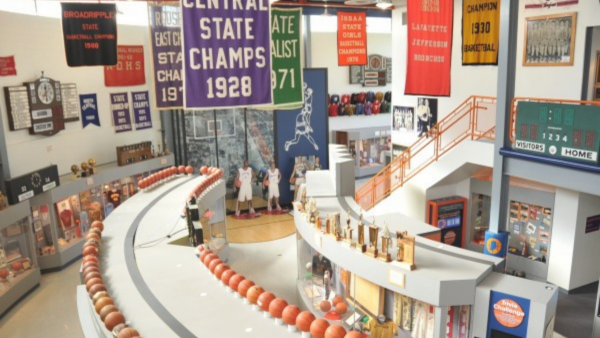Over the past year, the use of digital meetings has popularized with several video conferencing tools out there. Many of the well-known choices allow users to brighten their meeting by uploading their own background image. In celebration of the NCAA Tournament, we have developed eleven virtual tournament backgrounds you can use during March Madness! Instructions on how to upload your background are included at the bottom of this page.
Virtual Tournament Backgrounds
Click on your desired link to download one of the Virtual Tournament Backgrounds
Bankers Life Fieldhouse
Simon Skjodt Assembly Hall
Historic Hoosier Gym
Hinkle Fieldhouse
The Children's Museum of Indianapolis
Mackey Arena
Indiana Basketball Hall of Fame
Indiana Farmers Coliseum
Ford Center
Lucas Oil Stadium
Reggie Miller Mural
HOW TO UPLOAD A ZOOM BACKGROUND:
- Download one of the Virtual Tournament Backgrounds from this page.
- Go to Zoom.Us.
- Log in to the Zoom web portal.
- Click Room Management > Zoom Rooms.
- Click "Account Settings" at the top of the page.
- In the "Account Profile" tab, under "Background Image" for Zoom Rooms, click "Upload New Image".
- Select your image and click "Open".
HOW TO UPLOAD A MICROSOFT TEAMS BACKGROUND:
- Download one of the Virtual Tournament Backgrounds from this page.
- Go to Microsoft Teams.
- Click the three-dot menu.
- Select "Show Background Effects".
- Click "Add New".
- Select your image and upload.